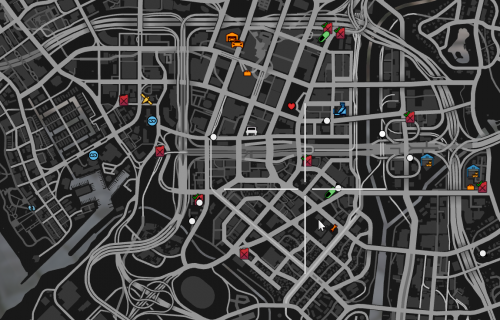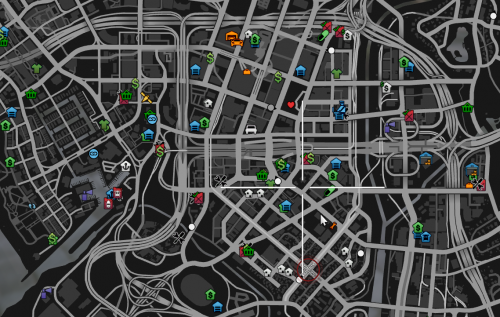Difference between revisions of "Technical FAQ"
From Tycoon Gaming
m (Little grammar and spelling corrections) |
|||
| (18 intermediate revisions by 9 users not shown) | |||
| Line 1: | Line 1: | ||
| + | {{otherlang | ||
| + | | noborder=true | ||
| + | | fr=Fr:Technical FAQ | ||
| + | | nl=NL:Technical FAQ | ||
| + | | pl=PL:Technical FAQ | ||
| + | | ru=RU:Technical FAQ | ||
| + | | cs=CS:Technical FAQ | ||
| + | }} | ||
| + | |||
Welcome to the technical FAQ | Welcome to the technical FAQ | ||
| − | this FAQ answers | + | this FAQ answers your simple technical questions and tries to resolve issues as fast as possible. |
| + | |||
| + | For more generally Frequently Asked Questions, visit [[FAQ]] | ||
__TOC__ | __TOC__ | ||
| Line 8: | Line 19: | ||
==Missing Icons/Blips== | ==Missing Icons/Blips== | ||
<div class="mw-collapsible-content" style="width: 100%; height:100%; overflow:auto;"> | <div class="mw-collapsible-content" style="width: 100%; height:100%; overflow:auto;"> | ||
| − | That "error" can happen through a loading error or just a setting. | + | That "error" can happen through a loading error or just a setting. Otherwise it could also be that you just didn't Discovered that Blip yet as we got a Discovery Script which only show the Blip when you were there at least once. |
| − | If you | + | If you don't see any Blips at all then it's an error and you can resolve it with a simple Reconnect. |
| − | if the reconnect | + | if the reconnect didn't resolve the issue, then please move to the [[#Clear Cache|Clear Cache]] section and try to clear your cache. |
{| | {| | ||
|- | |- | ||
| Line 33: | Line 44: | ||
</div> | </div> | ||
</div> | </div> | ||
| + | <div class="mw-collapsible mw-collapsed"> | ||
| + | |||
| + | ==Map is glitching out== | ||
| + | <div class="mw-collapsible-content" style="width: 100%; height:100%; overflow:auto;"> | ||
| + | Transport Tycoon displays a lot more blips than was originally intended for Grand Theft Auto V. This causes the map to malfunction at times. | ||
| + | |||
| + | ===Wrong blip is being selected/Can not select blips/Can not move the map=== | ||
| + | To temporarily fix this issue, switch to a different menu tab with Q or E, let that new tab load in and then go back to the Map. You should now be able to interact with the map correctly again. | ||
| + | ===Waypoint is being placed somewhere else=== | ||
| + | See temporary fix above. Alternatively you can place a <i>Point Of Interest</i> (TAB by default). You can then place your waypoint on the POI. POI's do not save between sessions. | ||
| + | ===Map Legend is flickering=== | ||
| + | This is due to hitting a hard limit of blip types. To fix this issue you will need to hide some blips. To do this, type <code>/blip</code>, select <i>Hidden Blips</i> and hide blips you do not use. | ||
| + | </div> | ||
| + | </div> | ||
| + | |||
<div class="mw-collapsible mw-collapsed"> | <div class="mw-collapsible mw-collapsed"> | ||
| + | |||
==Clear Cache== | ==Clear Cache== | ||
<div class="mw-collapsible-content" style="width: 100%; height:100%; overflow:auto;"> | <div class="mw-collapsible-content" style="width: 100%; height:100%; overflow:auto;"> | ||
So you want to know how to clear your cache as you encounter a crash on the server and/or cant join anymore? | So you want to know how to clear your cache as you encounter a crash on the server and/or cant join anymore? | ||
1. Press WIN+R | 1. Press WIN+R | ||
| − | 2. Type in "%localappdata%\FiveM\FiveM.app" | + | 2. Type in "%localappdata%\FiveM\FiveM.app" or "%localappdata%\FiveM" dependant on when you installed FiveM |
| − | 3. You are now in your Application Folder | + | 3. You are now in your Application Folder where you want to delete the file "cache.xml" |
4. Now as you deleted that file try to join one of the servers | 4. Now as you deleted that file try to join one of the servers | ||
| − | 5. If that didn't | + | 5. If that didn't help then go back to Step 1 and continue after that with step 6. |
| − | 6. So the | + | 6. So the 3rd step didn't work then now as you are again in the Application folder go also into the Cache folder. |
| − | 7 | + | 7. After the re-verification try to join the server again. |
| − | + | 8. If that also didn't work go back into the cache folder and also delete the server's folder. | |
| − | + | 8.1 This will delete all server files you have downloaded and need to re-download them when you join the Server. | |
| − | + | 9. When Step 8, 8.1 don't work you want to delete the Game folder (this will re-verify the game files) | |
</div> | </div> | ||
</div> | </div> | ||
<div class="mw-collapsible mw-collapsed"> | <div class="mw-collapsible mw-collapsed"> | ||
| + | |||
==Steam authentication failed: Http 429== | ==Steam authentication failed: Http 429== | ||
<div class="mw-collapsible-content" style="width: 100%; height:100%; overflow:auto;"> | <div class="mw-collapsible-content" style="width: 100%; height:100%; overflow:auto;"> | ||
Note: This method will only work if you have other active identifiers linked to your account. | Note: This method will only work if you have other active identifiers linked to your account. | ||
| − | To fix this you need to close steam: Go to the top left of the screen Steam > Exit or use task manager to close the steam | + | To fix this you need to close steam: Go to the top left of the screen Steam > Exit or use task manager to close the steam bootstrapper. |
Once steam has fully closed. Launch FiveM and join the server. | Once steam has fully closed. Launch FiveM and join the server. | ||
After you have loaded into the server you are free to open steam again. | After you have loaded into the server you are free to open steam again. | ||
| Line 68: | Line 96: | ||
It could take up to 40 retries. | It could take up to 40 retries. | ||
| − | Otherwise you could also just press enter and it should connect right away | + | Otherwise, you could also just press enter and it should connect right away |
</div> | </div> | ||
</div> | </div> | ||
| Line 75: | Line 103: | ||
==Failed to GetInfo server after 3 attempts== | ==Failed to GetInfo server after 3 attempts== | ||
<div class="mw-collapsible-content" style="width: 100%; height:100%; overflow:auto;"> | <div class="mw-collapsible-content" style="width: 100%; height:100%; overflow:auto;"> | ||
| − | + | This is a common FiveM error. Try connecting through http://connect.tycoon.community, http://ttstats.eu, or press F8 and type: <code><u>connect 2epova</u></code> <small>(main server)</small> or <code><u>connect njyvop</u></code> <small>(beta server)</small> . | |
</div> | </div> | ||
</div> | </div> | ||
<div class="mw-collapsible mw-collapsed"> | <div class="mw-collapsible mw-collapsed"> | ||
| + | |||
==Airports are not loading in== | ==Airports are not loading in== | ||
<div class="mw-collapsible-content" style="width: 100%; height:100%; overflow:auto;"> | <div class="mw-collapsible-content" style="width: 100%; height:100%; overflow:auto;"> | ||
| Line 91: | Line 120: | ||
==Falling through the ground? World textures start to disappear? Buildings looking like mush?== | ==Falling through the ground? World textures start to disappear? Buildings looking like mush?== | ||
<div class="mw-collapsible-content" style="width: 100%; height:100%; overflow:auto;"> | <div class="mw-collapsible-content" style="width: 100%; height:100%; overflow:auto;"> | ||
| + | Try highering the <i>Extended Texture Budget</i> bit by bit until the issue stops.<br> Do not max out this setting all at once as this can worsen the situation and can cause other issues: | ||
| + | Esc -> Settings -> Graphics -> Extended Texture Budget | ||
Set your texture quality to normal: | Set your texture quality to normal: | ||
Esc -> Settings -> Graphics -> Texture Quality -> Normal | Esc -> Settings -> Graphics -> Texture Quality -> Normal | ||
Latest revision as of 03:40, 16 August 2024
Welcome to the technical FAQ
this FAQ answers your simple technical questions and tries to resolve issues as fast as possible.
For more generally Frequently Asked Questions, visit FAQ
Contents
- 1 Missing Icons/Blips
- 2 Map is glitching out
- 3 Clear Cache
- 4 Steam authentication failed: Http 429
- 5 yaml-cpp: error at line x, column xx: illegal EOF in scalar
- 6 Failed to GetInfo server after 3 attempts
- 7 Airports are not loading in
- 8 Falling through the ground? World textures start to disappear? Buildings looking like mush?
Expand
Missing Icons/Blips
Expand
Map is glitching out
Expand
Clear Cache
Expand
Steam authentication failed: Http 429
Expand
yaml-cpp: error at line x, column xx: illegal EOF in scalar
Expand
Failed to GetInfo server after 3 attempts
Expand
Airports are not loading in
Expand