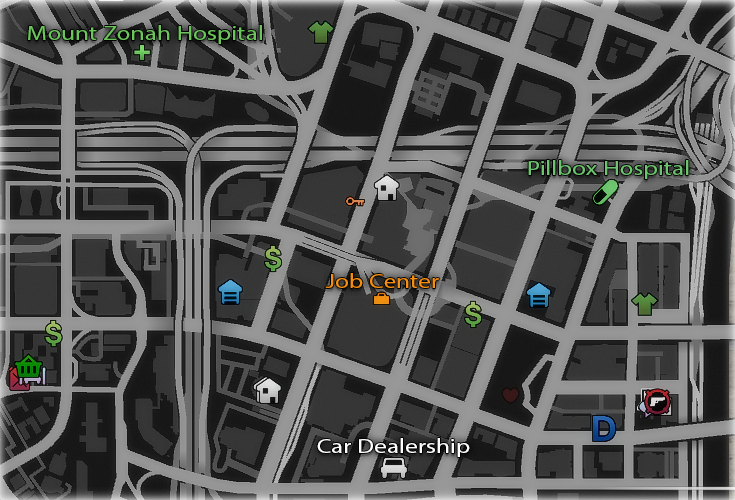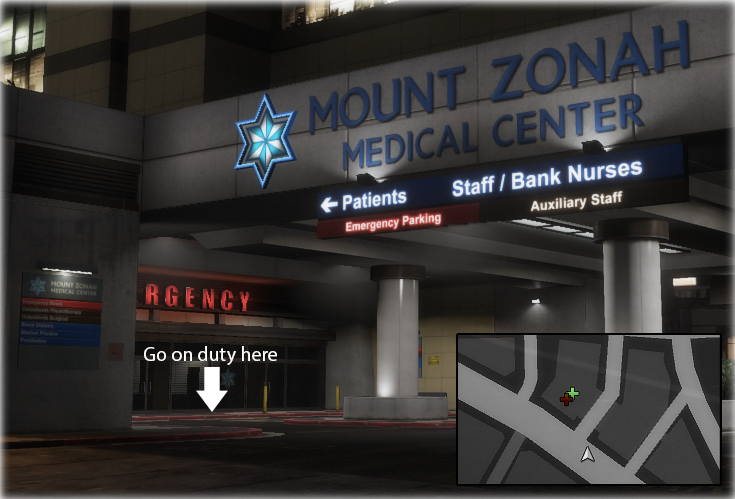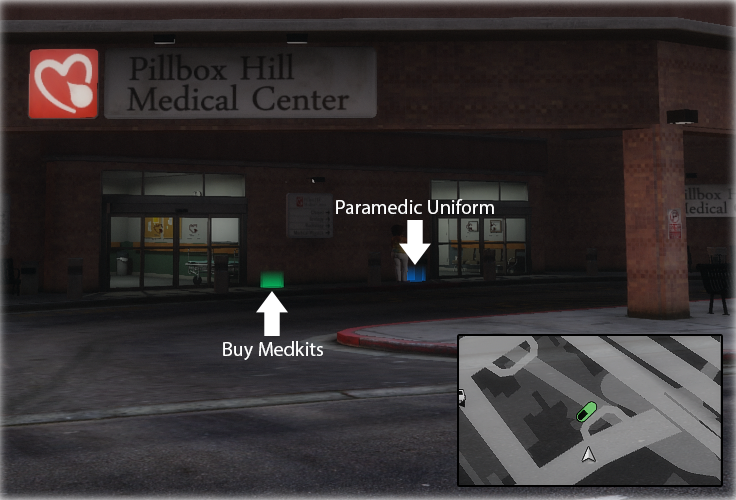Difference between revisions of "EMS / Paramedic"
BelgianCat (talk | contribs) m (Onesync recolor, strength link) |
m (Added Customize Callout Message) |
||
| Line 2: | Line 2: | ||
<div align="center"><blockquote><span style="color: yellow;>If you are playing in the Onesync Server (S2) Make sure to '''not''' exit your helicopter while an AI patient is inside your helicopter, your game WILL CRASH. Drop off your patient first or make them "Exit/Follow" when you need to get out to revive a player. This is a current Onesync exclusive bug.</span> | <div align="center"><blockquote><span style="color: yellow;>If you are playing in the Onesync Server (S2) Make sure to '''not''' exit your helicopter while an AI patient is inside your helicopter, your game WILL CRASH. Drop off your patient first or make them "Exit/Follow" when you need to get out to revive a player. This is a current Onesync exclusive bug.</span> | ||
</div></blockquote> | </div></blockquote> | ||
| + | |||
| + | |||
'''*NOTE*: You must have level 5 [[strength]] to do EMS AI missions!''' | '''*NOTE*: You must have level 5 [[strength]] to do EMS AI missions!''' | ||
| Line 60: | Line 62: | ||
| colspan="1" rowspan="1" |Helicopter Pilot 5 | | colspan="1" rowspan="1" |Helicopter Pilot 5 | ||
|} | |} | ||
| + | |||
| + | === Customize Callout Message === | ||
| + | |||
| + | To customize your callout message for Player calls just press '''M''', navigate to '''Phone / Services''' and then go to '''EMS / Paramedic''' and press the '''left arrow''' key. | ||
| + | You then have the following options: | ||
| + | {| class="article-table" style="width: 100%;" | ||
| + | ! style="width: 50%;" |Code | ||
| + | ! style="width: 50%;" |Response | ||
| + | |- | ||
| + | |#name# | ||
| + | |Callers Name | ||
| + | |- | ||
| + | |#id# | ||
| + | |Callers ID | ||
| + | |- | ||
| + | |#myid# | ||
| + | |Your ID | ||
| + | |- | ||
| + | |#code# | ||
| + | |Generated call-sign | ||
| + | |- | ||
| + | |#eta# | ||
| + | |Simple Estimated Time of Arrival (ex: 3 minutes) | ||
| + | |- | ||
| + | |#time# | ||
| + | |Comples Estimated Time of Arrival (ex: 2m 59s) | ||
| + | |- | ||
| + | |#dist# | ||
| + | |Distance to the Caller (ex: 2.60km) | ||
| + | |} | ||
| + | |||
=== Map Locations === | === Map Locations === | ||
Revision as of 16:32, 14 November 2019
The paramedics![]() of Transport Tycoon are lifesavers. Performing this job will not only be saving the lives of many poor AI, but it will also save players who have made some questionable choices.
of Transport Tycoon are lifesavers. Performing this job will not only be saving the lives of many poor AI, but it will also save players who have made some questionable choices.
If you are playing in the Onesync Server (S2) Make sure to not exit your helicopter while an AI patient is inside your helicopter, your game WILL CRASH. Drop off your patient first or make them "Exit/Follow" when you need to get out to revive a player. This is a current Onesync exclusive bug.
*NOTE*: You must have level 5 strength to do EMS AI missions!
There are 2 main objectives as EMS:
- Receive player calls to revive them.
- Receive AI calls to revive and transport them to the hospital.
Both can be done at the same time
Contents
Getting started
- Head to a Job Center
 and select the EMS job.
and select the EMS job. - Purchase an EMS vehicle from the Car Dealership
 or a helicopter from the Aircraft Dealership
or a helicopter from the Aircraft Dealership  .
. - Optionally, you can get a paramedic uniform from Pillbox Hospital
 .
.
Objective 1: Receive player calls to revive them
- Head to a Medical Center
 and purchase some medical kits from the green circle, these cost $150 each.
and purchase some medical kits from the green circle, these cost $150 each. - Wait for a player to call EMS.
- Player calls will appear in the top right. Press F5 to accept the call.
- Once you have accepted the call an automatic dispatch message will be sent in the chat. To customize this message, press the left arrow key on the service option in the Phone/Services category
(M ► Phone/Services ► EMS/Paramedic: Left arrow key) - Head to the player’s location; a GPS marker will appear on your map after accepting the call.
- Revive the player by pressing M ► Reanimate.
- Congratulations, you’ve successfully completed a callout!
Objective 2: Receive AI calls to revive and transport them to the hospital
- Head to Mount Zonah Hospital
 near City Hall.
near City Hall. 
- Walk to the entrance and press E to go on duty (You can also go On Duty on the roof).
- Press M ► Player Options ► EMS: Status to put the status on available.
- Wait for an automatic call to occur.
- Follow the GPS to the location marked on your map
 .
. - Press E to revive the AI.
- Press M ► Player Options ► EMS: Menu to enable the EMS menu (you only have to do this once).
- Press 4 to open the EMS menu, enter your ambulance and let the patient enter the ambulance.
- Head back to the closest hospital now marked on your map with the same green person
 (Most hospitals have dropoff points, so you can drop off your patient at any of the hospitals). To drop off the patient you must either land your helicopter in the orange circle (at Mount Zonah there are two on the roof) or drive your ambulance inside the orange circle under or near the hospital. Press 4 once in these points and select “Drop off Patient”.
(Most hospitals have dropoff points, so you can drop off your patient at any of the hospitals). To drop off the patient you must either land your helicopter in the orange circle (at Mount Zonah there are two on the roof) or drive your ambulance inside the orange circle under or near the hospital. Press 4 once in these points and select “Drop off Patient”. - Congratulations, you’ve successfully completed an AI callout and will now receive a random amount of Medic Vouchers!
- The vouchers can be used at the Grand Exchange
 in return for experience and some money or sold directly to players (or by using the Marketplace)
in return for experience and some money or sold directly to players (or by using the Marketplace) for more money but no experience.
for more money but no experience.
NOTE: Occasionally an AI mission can be bugged, the AI will be standing, and you cannot revive them or you won't receive calls at all. Cancel the mission by pressing M ► Player Options ► EMS: End Callout and then change your status back to available by going to M ► Player Options ► EMS: Status
Vehicles
| Name | Type | Cost | Level Requirement |
|---|---|---|---|
| Default Ambulance | $10,000 | No level Requirement | |
| 90s Ambulance | $10,000 | No level Requirement | |
| Helicopter | $100,000 | Helicopter Pilot 5 |
Customize Callout Message
To customize your callout message for Player calls just press M, navigate to Phone / Services and then go to EMS / Paramedic and press the left arrow key. You then have the following options:
| Code | Response |
|---|---|
| #name# | Callers Name |
| #id# | Callers ID |
| #myid# | Your ID |
| #code# | Generated call-sign |
| #eta# | Simple Estimated Time of Arrival (ex: 3 minutes) |
| #time# | Comples Estimated Time of Arrival (ex: 2m 59s) |
| #dist# | Distance to the Caller (ex: 2.60km) |
Map Locations
AI missions duty location
Medical kits and uniform location